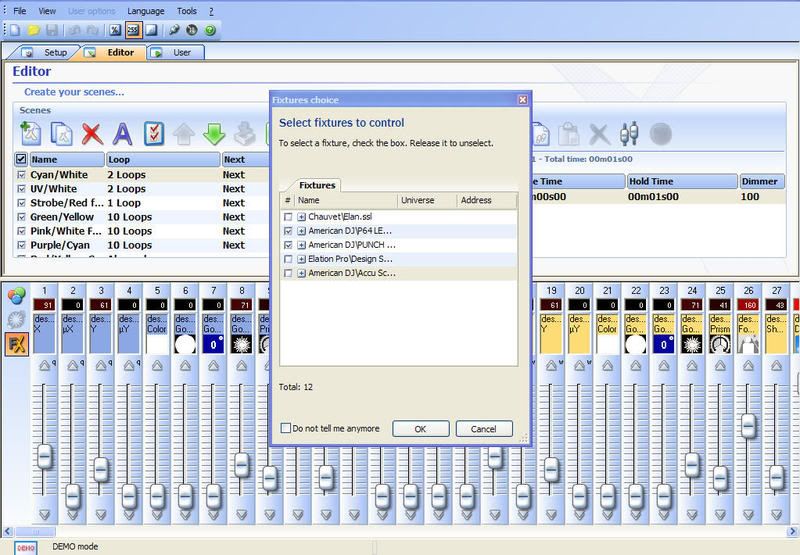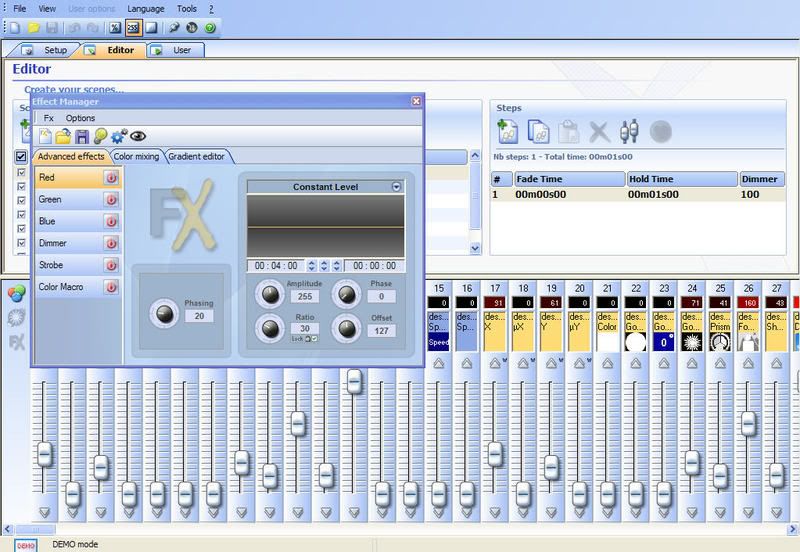Thanks CDJ. ok here are 4 pics. from start to finish on the FX gen.
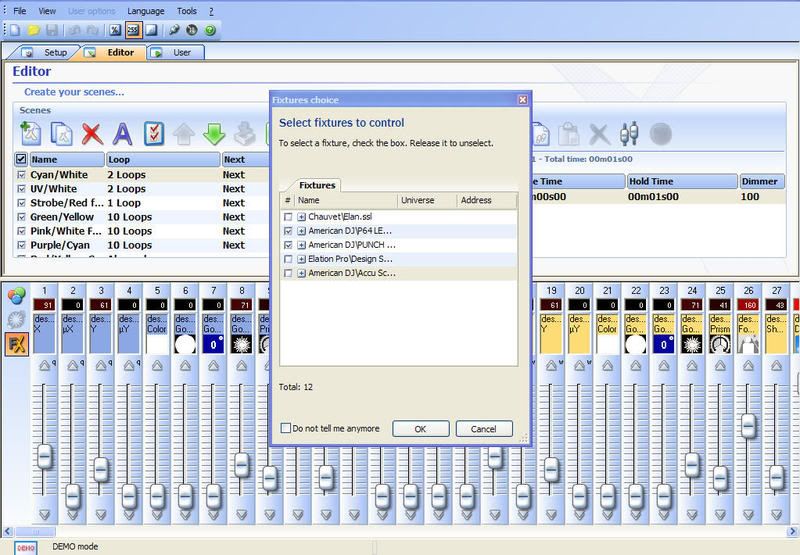
this first one you see allows you to select all or a few fixtures in your DMX universe. this is a great feature cause you can select every other fixture in the line if you wish.
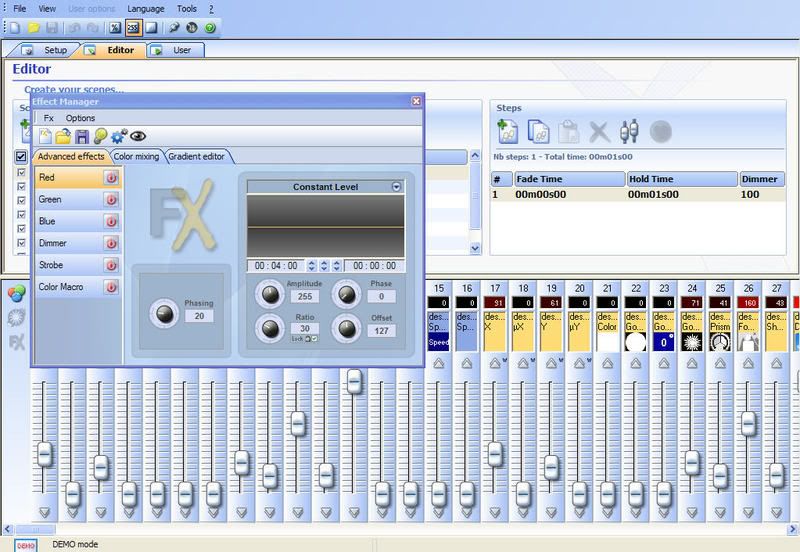
in the second pic you see the window come up with some tabs and a couple buttons on the top. well first select a tab either advanced, Color mixing, or gradient. on the advanced tab you see the list of all the channels that are used in the fixtures you selected. to activate a channel simply click on the red circle button and it will turn green. from there to adjust the effect for the channel you powered on if you see where it says constant level, click the arrow to the right side of that and you will have several choices, such as triangle, sinus wave, square, etc.
now on to color mixing.

Now once you click on the color mixing tab turn the red power light on so that way it is green like in the pic. From there make sure your shutter channels are open on your fixture as well, now click on any of the options you see below such as knight rider, rainbow. if you look to the right you see a number, size, and speed knobs. if you hit the paint pallette if will show you that window that you see with red and black. from there you can adjust the colors that will be used in your effects. you cna even create your own custom colors. and if you adjust the number it will allow you to adjust the number of colors you wish to include. once you have all your colors click OK.

now you have your sequence done and you like how it looks. You have to generate it. you can generate it by clicking on the gear button that i have highlighted on the pic above. once it is all generated you notice on the right hand side of your screen that there is a series of steps in the step window. and thats where the stuff you make form FX gen is stored. you ca even go over to those steps and modify them individually.
Hope this helps.
Sincerely,